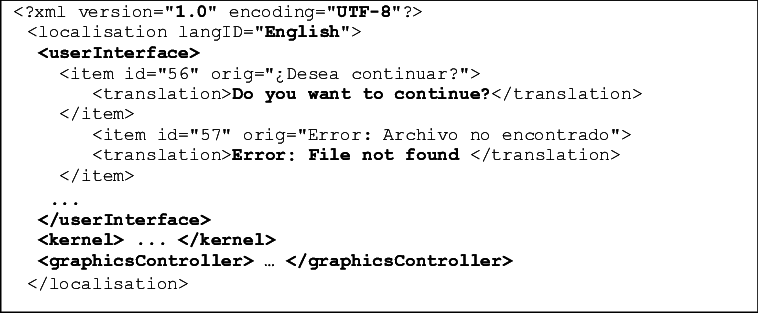What is Disk Management ?

Disk Management is a system utility in Windows that was first introduced in Windows XP as a replacement for the fdisk command. It allows you to perform advanced storage tasks & It is an extension to Microsoft Management Console that allows complete management of disk based hardware detected by Windows. What is the Use of Disk Management ? It is used to manage the drives installed on a computer, such as optical drives, hard drives (internal and external ) & flash drives . It can be used to partition and format drives, assign drive letters, and more. Users can view and manage the drives installed on their computer through this and the partitions associated with those drives. What is Disk Management Availability? It is available in most versions of Microsoft Windows (Windows 11, Windows 10, Windows 8, Windows 7, Windows Vista, Windows XP, and Windows 2000). How to Open Windows Disk Management ? One of the simple way to access Disk Management is through the Computer Man...