How to Recover Deleted Emails in Outlook
When you delete an email in Microsoft Outlook, it's gone but not completely removed from your account. These deleted messages will be moved to another folder in Outlook and will not be permanently deleted. Emails are saved for your convenience in case you accidentally delete a message and want to retrieve it. How to recover deleted emails in Outlook.
Note: The instructions in this article apply to Outlook for Microsoft 365, Outlook 2019, Outlook 2016, Outlook 2013, Outlook 2010, Outlook for Mac, and Outlook Online.
Where Do Deleted Outlook Emails Go?
Any email you delete will most likely remain hidden from normal view for at least a couple of weeks, and often much longer. To restore it, find the email in question.
Deleted emails are in these locations:
- The Deleted Items folder (in Outlook or in your email account).
- Under Recoverable Items (with Exchange and Microsoft 365 accounts).
- In a backup location (on your computer, in the cloud, or at your email provider).
Recover an Email You Just Deleted in Outlook
If you change your mind right after deleting a message you want to keep, it's especially easy to undo the damage and get your email back. To undo a deleted message that was moved to the Trash, press Ctrl+Z (Windows) or ⌘+Z. (Mac OS). The message returns to its original folder unless another action (such as moving or flagging another message) is taken after the message is deleted.
If you performed other actions after deleting the message, please undo the series of actions until you successfully retrieve the desired email. If you want to recover more than one message, go to the Deleted Items folder and recover the email.
Recover an Email From Your Outlook Deleted Items Folder
Most of the deleted emails in Outlook are moved to the Deleted Items folder. This is also the place where you are most likely to retrieve emails.
To recover messages located in the Deleted Items folder:
- Select the folder that contains the deleted email messages.
Note: Go to Deleted Items for POP, Exchange, and Outlook Online email accounts. For IMAP accounts that use a Deleted Items folder, go to Trash. - Open or highlight the message you want to retrieve. Check more than one email to restore multiple at once.
Tip: If you can't find a message, use the search box to search the folder for the sender or subject of the message. - Go to the Home tab and select Move > Other Folder. Or press Ctrl+Shift+V (Windows) or ⌘+Shift+M (Mac).
- Highlight the destination folder of the restored message.
- Click OK (or Move for Mac).
Recover a Deleted Email From the Deleted Items Folder of an Exchange Account in Outlook for Windows
Emails are removed from the Deleted Items folder after a period of time set by the account administrator, when you empty the Deleted Items folder, or when you permanently delete a message in the Deleted Items folder.
For most Exchange accounts, messages deleted from the Deleted Items folder can be recovered over a period of time. This period depends on how your Exchange administrator set up your account. This also applies to emails that have been permanently deleted.
To recover deleted messages from the Deleted Items folder in Outlook for Windows:
- Connect to your Exchange email account in Outlook.
- Go to the account's Deleted Items folder.
- Switch to the Home tab.
- In the Actions group, select Recover Deleted Items from Server.
- In the Recover Deleted Items dialog box, check the messages you want to recover.
- Sort the list by any of the column headers, such as "From" or "Deleted On." Click again to reverse the sort order.
- To select multiple emails, hold down the Ctrl key and then select the messages. To select multiple messages, hold down the Shift key.
- Choose Restore Selected Items.
- Choose OK.
- The message(s) will be recovered and moved to the Deleted Items folder.
- To restore the message, go to the Deleted Items folder and highlight the restored message.
- Go to the Home tab and select Move > Other Folder.
- In the Move Items dialog box, select the Inbox or another folder.
- Choose OK.
Recover a Deleted Email From the Deleted Items Folder of an Exchange Account Using Outlook Web App
Outlook for Mac does not provide an interface to recover messages that have been deleted from the Deleted Items folder of an Exchange account. Use the account web interface instead.
To recover an email that's no longer in an Exchange account's Deleted Items folder using Outlook Online and Outlook Web App:
- Open Outlook Web App for your Exchange account in your browser.
- Open the Deleted Items folder.
Tip: If you don't see the full list of folders, select the Folder drop-down arrow. - Select Recover deleted items from this folder.
- Hover over the email you want to retrieve and check the box.
Note: Messages are sorted by the date they were deleted and moved to the Deleted Items folder. - Choose Restore.
- The email will be moved to the folder it was in before it was deleted.
Restore Emails From a Backup Location
If you can't retrieve an email, you have other options. See the following locations to get a backup of your email account:
- Your email services: You can restore messages from a backup yourself or by contacting support.
- Your computer: Find automatic backups of downloaded or cached messages.
- Your other email account: If you're forwarding messages from one of your addresses to another, look for a copy in the forwarding account.
To restore emails from backups of email services (except Outlook Online and Outlook 365), see these options: - Fastmail: restore from backup.
- Gmail through a paid Google Workspace subscription: Restore data.
- Yahoo! Mail - Recover lost or deleted emails.
To restore saved messages using backup software and services: - Outlook - Recover an archived PST file.
- Gmvault: restore a backup of Gmail.
- IMAPSize - Restore incremental IMAP backups.
- One.com: Use backup and restore.
- OpenSRS: recover deleted mail.
- MacOS and OS X Time Machine: Back up your data.
- UpSafe - Gmail backup and restore.
If your Outlook data is not backed up and you lost your PST file, you may be able to recover PST file with free data recovery software.
Warning: Restoring deleted Outlook emails from a backup can be difficult. Explore other options first.
Before going back to an earlier stage of your email archive, save the current state and messages of your Outlook. Otherwise, you might lose the messages you received in the meantime and end up having to restore them.
Tip: If you're only missing a message or two, ask the sender to send you another copy. They can have the email easily accessible in their Sent folder.
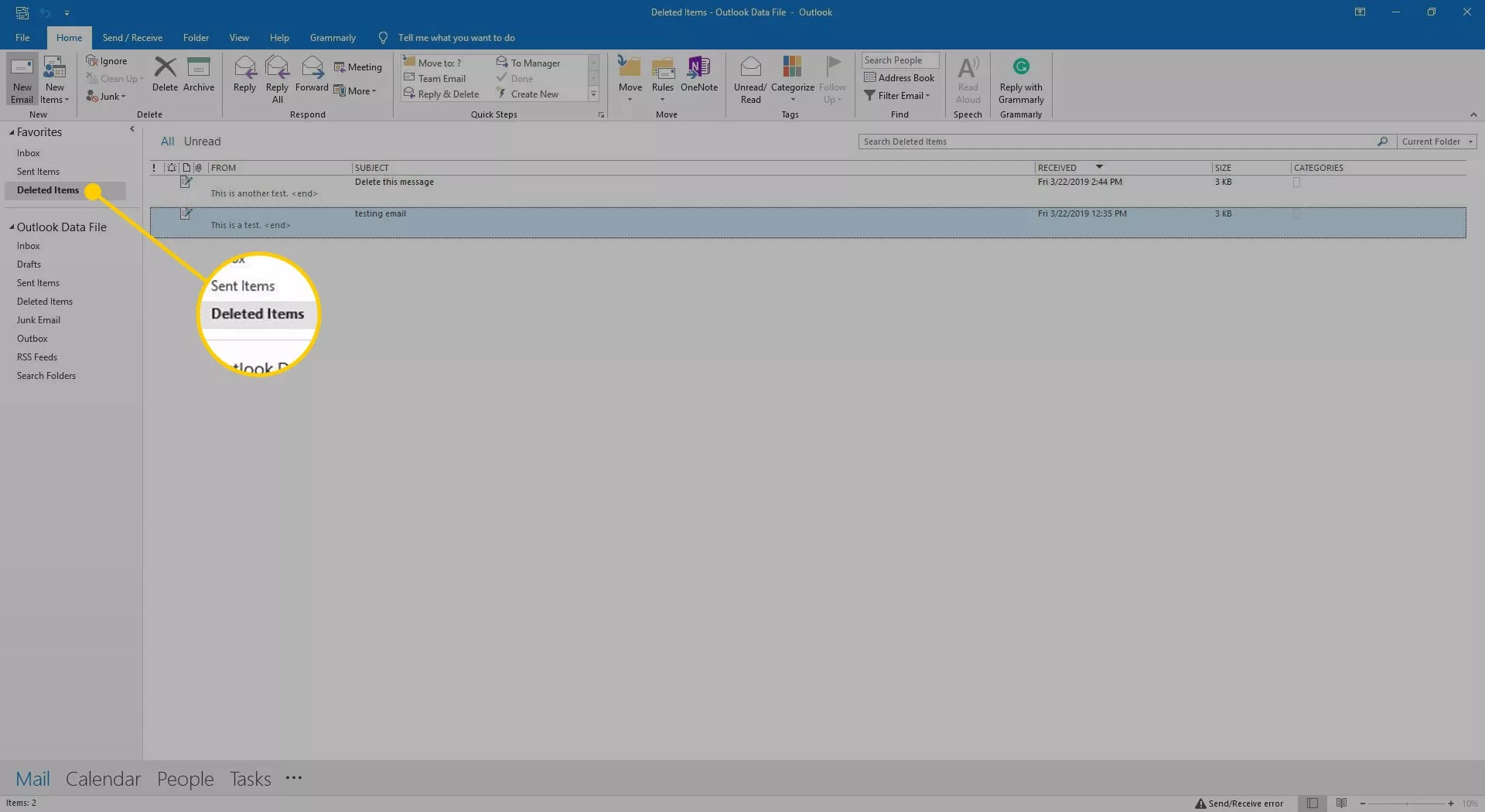




















Comments
Post a Comment