How to View Gmail Contacts in MacOS Contacts ?
Keeping up-to-date contacts wherever you are is easy if you set up the Contacts app in macOS Catalina (10.15) and later to mirror your Gmail contacts. If you change, add, or delete any of your Gmail contacts, that information syncs seamlessly with the Contacts app on your Mac.
However, updating
contacts becomes significantly more difficult when a user works in two
different technical ecosystems. Each provider has its own tools and methods for
managing contacts, and having to copy information from one application to
another can be frustrating.
Mac users who
rely on Google services can sync their Google and Gmail contacts with the Mac
address book to improve continuity between their contacts. For example, on
completion, if the user updates a contact in their Gmail contacts, it will also
be updated in their Mac contacts.
The process is
quite simple. For starters, you should back up your existing contacts, just in
case.
How to Backup your contacts ?
To start the backup process, open the Contacts app on your Mac (It looks like an brown address book). If you can't find it in the Dock, search for it in Launchpad.- From the File menu, select Export.
- Then select Contacts
Archive.
- Under Save As, use the default name or enter a file
name of your choice.
- Select a location
where you’d like to save it.
- Select Save
when you're done.
How to Add Google account ?
- Click the Contacts tab on the menu bar, then
click Add Account.
- Once you do this,
a pop-up window will ask what type of account you would like to add. Select the
Google, then click Continue.
- Then you will be
prompted to authenticate with your Google username
& password.
- When you are done,
you have to click the check boxes next to the data you want to sync.
- Of course,
we chose contacts, but you can also sync data from Mail, Messages, Calendar and
Notes.
- After making your selection, click Done.
If You Already Have Google Services on Your Mac
If you have Google services on your Mac, e.g. A Gmail
account in the macOS Mail app, it's easier to link your address book to Gmail
contacts.
- On the Contacts menu bar,
select Contacts > Accounts.
- Select
your Gmail account.
- Check the Contacts box.
Synchronization vs. Contacts Import
Above steps show you how to sync your contacts with macOS. Using this method will keep your Gmail contacts on Google's servers, but the changes will be reflected on your Mac. To move your contacts easily, use sync to access contacts on your Mac.
Rather, importing your Gmail contacts completely merges your Gmail contacts with the Contacts app on your Mac. This is a useful option if you want to move away from Google services but keep your Gmail contacts. The process begins when you export your contacts from Gmail and then import them into a new service.






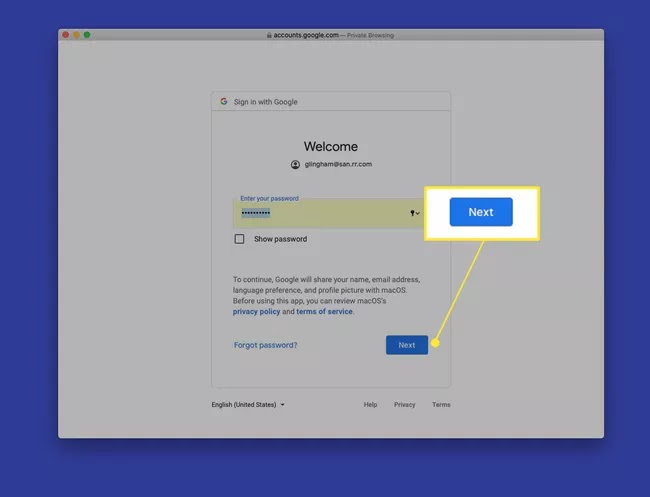

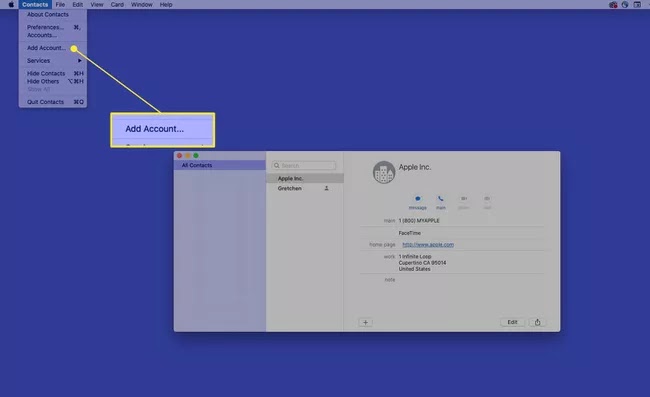





Comments
Post a Comment